A step-by-step guide to understanding each tool available on LabelGo.
How To Use ?
Label Configurator opens with the Woven Label option selected by default. If you’re designing a woven label instead, simply switch to the Woven Label tab at the top of the interface.
Woven Labels are created by weaving threads into fabric, offering a durable, textured finish—perfect for brand tags and long-lasting use.
Printed Labels are ideal for high-definition, colorful designs and text on fabric like satin or cotton.
Not sure which to choose? Printed is best for soft, detailed visuals. Woven is best for texture, durability, and minimal design.
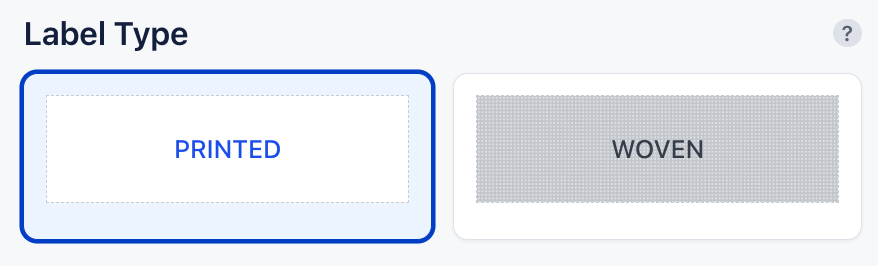
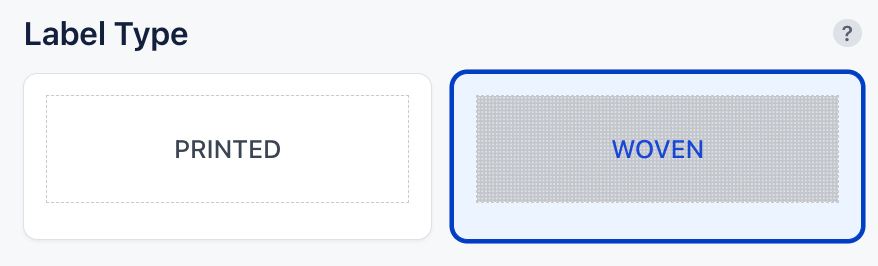
Woven Labels – Weave Quality:
Eco: Economical basic weave (52 destiny)
Standard: Balanced quality and detail (60 destiny)
Premium: High-density weave for sharp icons and text (70-80 destiny)
Printed Labels – Fabric Options:
Satin: Smooth, shiny, elegant finish
Woven Edge Satin: Stronger, sealed edges
Cotton: Soft, natural look
White Cotton: Clean, bright white background
Your choice impacts both the texture and final appearance. A live preview updates instantly with every selection.
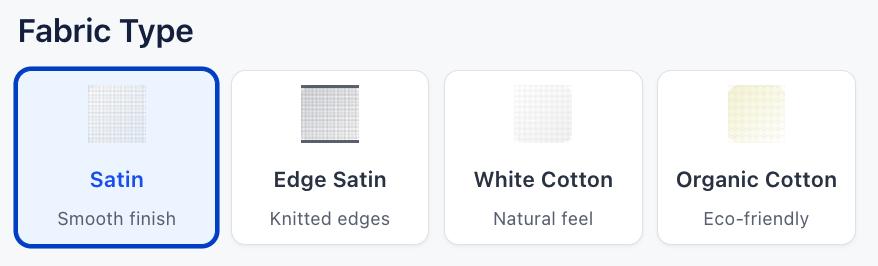
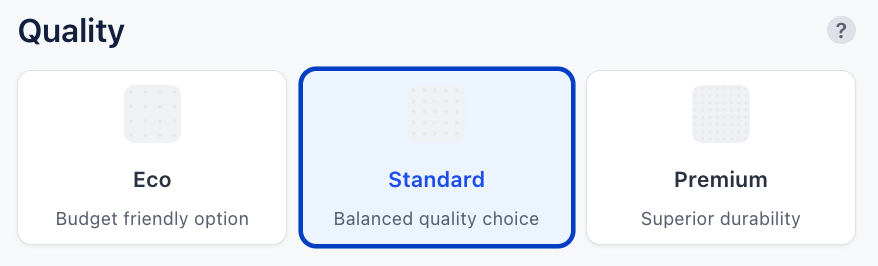
Choose your preferred folding type.
End Fold
Straight Cut
Center Fold
Manhattan Fold
Hanger Loop
Book Fold
If you require a different fold type or laser cutting, please contact us directly.
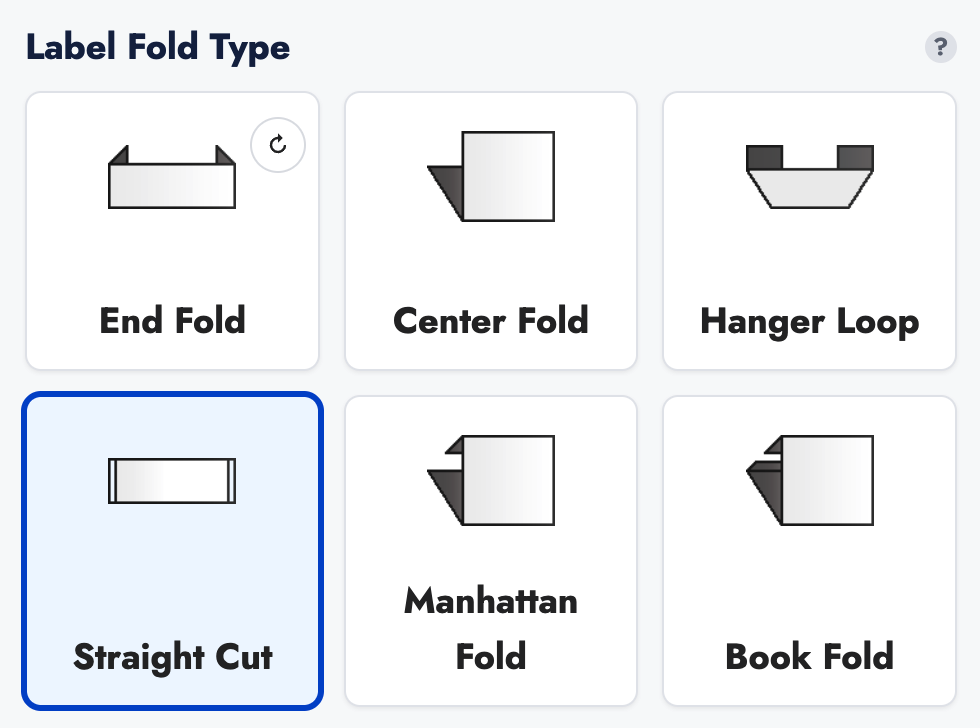
Adjust your label’s width and height to match your needs.
Width: 10 mm – 65 mm (0.4″ – 2.6″)
Height: 30 mm – 150 mm (1.2″ – 5.9″)
The canvas updates dynamically so you can visualize your label in real size.
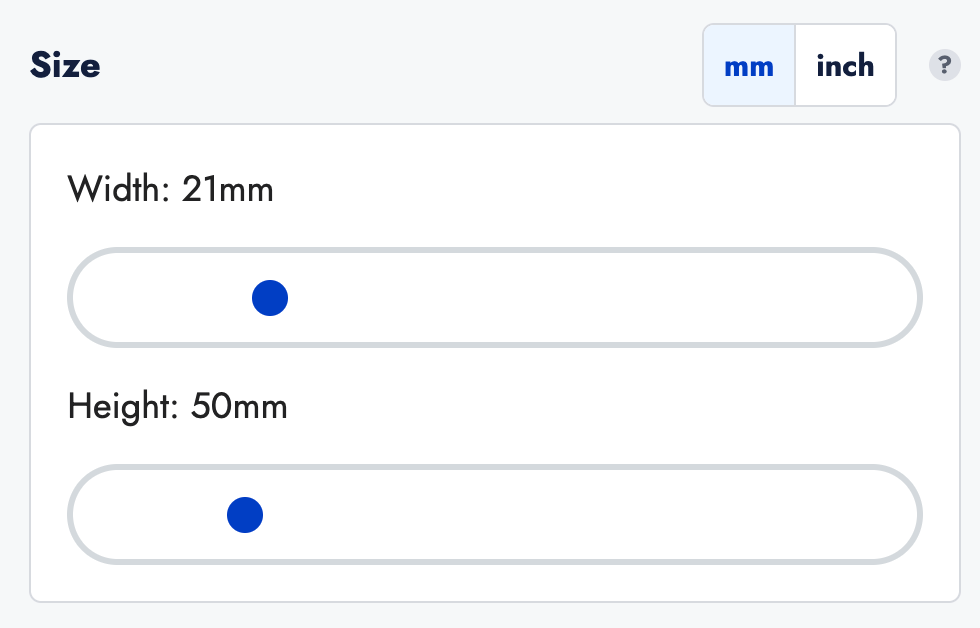
Upload your artwork in .bmp, .png, or .jpg format.
Zoom in/out
Adjust position
Rotate if needed
This ensures your design is perfectly aligned within the label area.
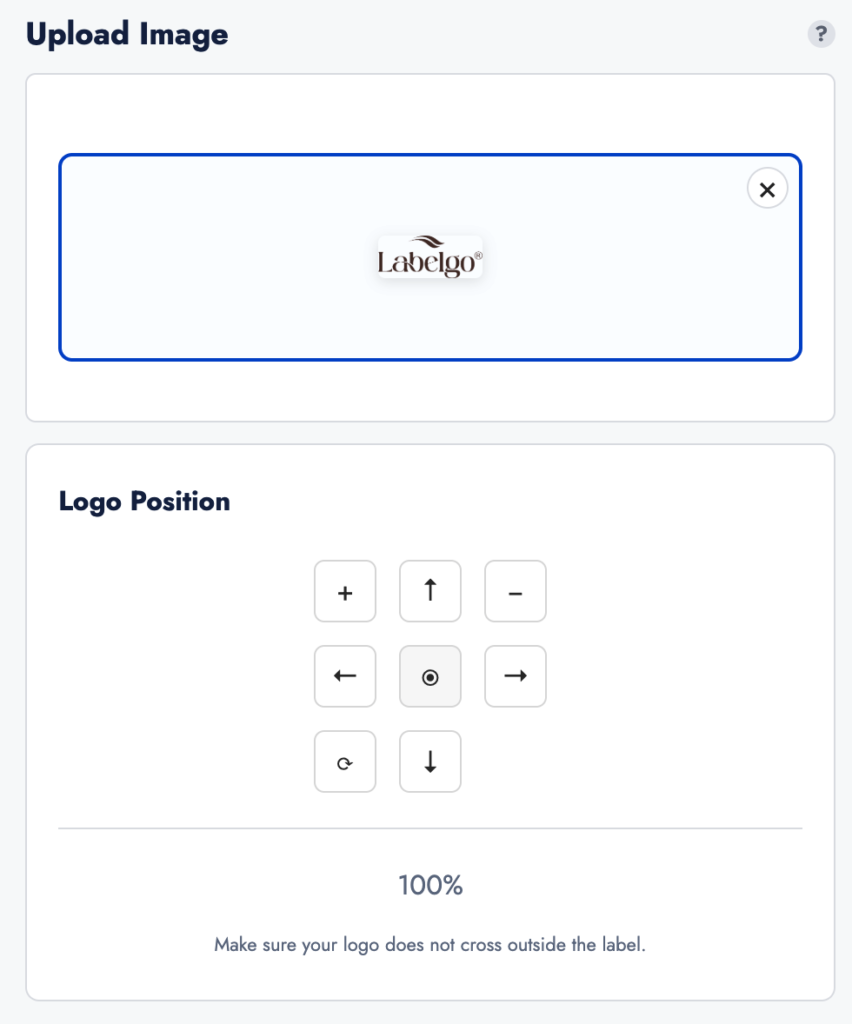
For production, your design (including background) must not exceed 8 colors.
Our system automatically optimizes your file to a maximum of 8 colors.
A dynamic preview shows the filtered version instantly.
If the filtered version doesn’t look accurate, please contact us for assistance.
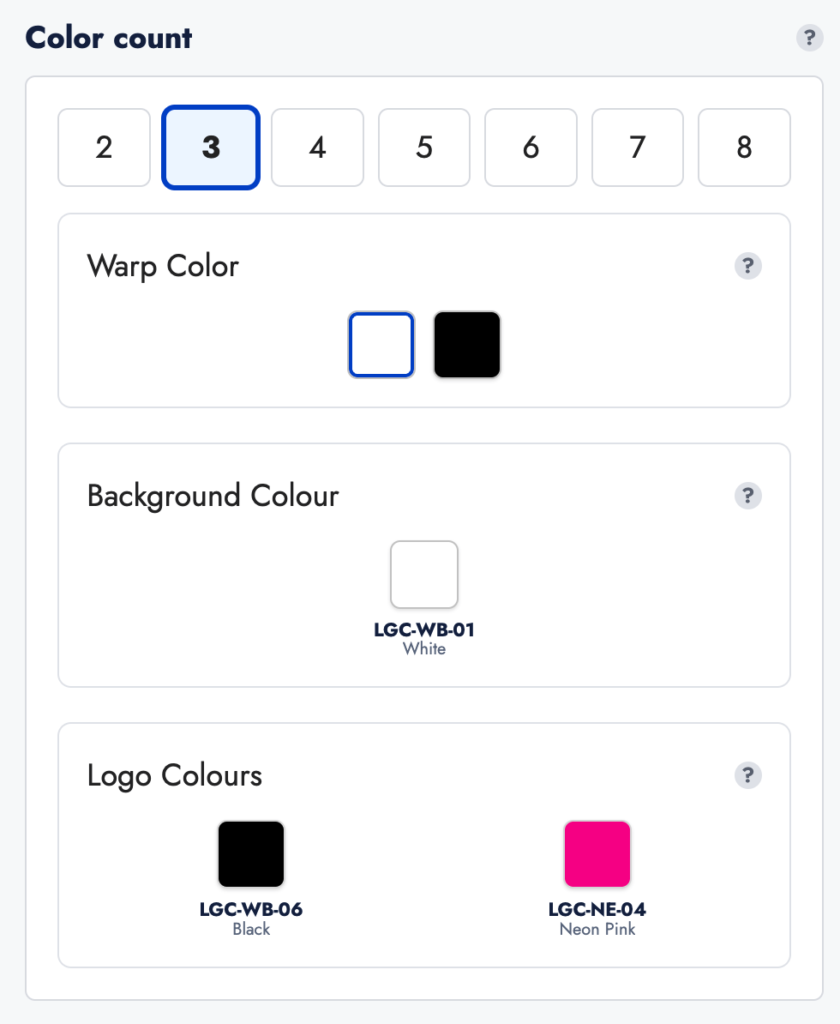
Warp Color (Woven Labels only): Choose either black or white for the vertical base thread.
Background Color: Set according to your design.
Logo Colors: Customize freely.
If your desired shade isn’t available, you can provide a Pantone code by contacting us.
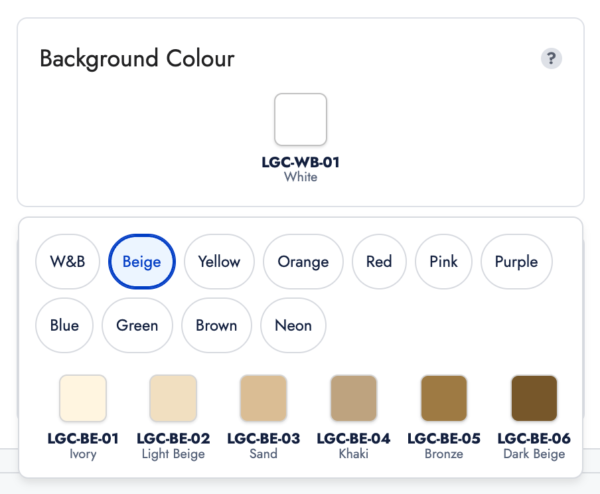
Application Options:
Fold & Seam Allowance: For stitching into garments
Iron-On Adhesive: Heat-applied, no sewing required
Optional Enhancements:
Ultrasonic Cutting: Smooth, fray-free edges
Double Ground: Extra fabric layer for more structure & opacity
These upgrades enhance durability and deliver a professional finish.
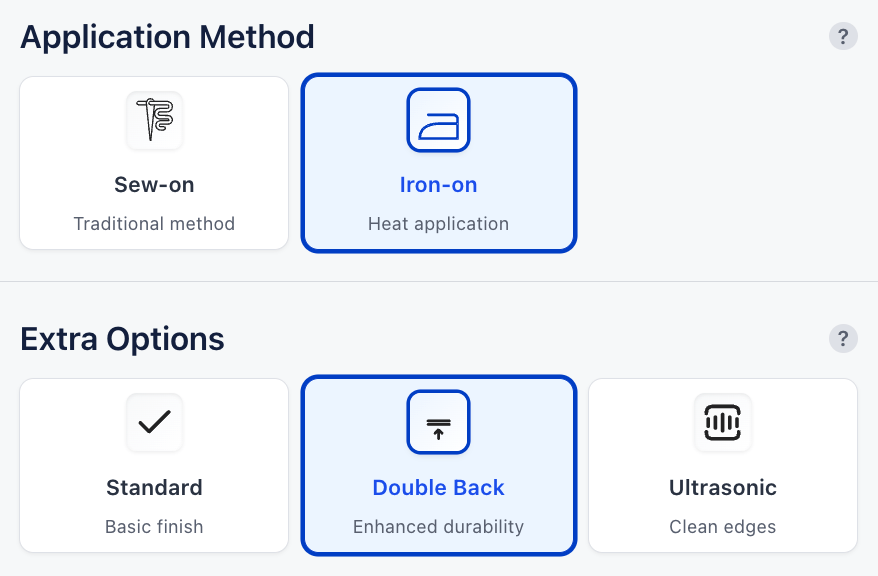
- Select the quantity that fits your production needs.
- Click Add to Cart to complete your label design.
All customizations are saved and sent to production with no loss of quality or detail.
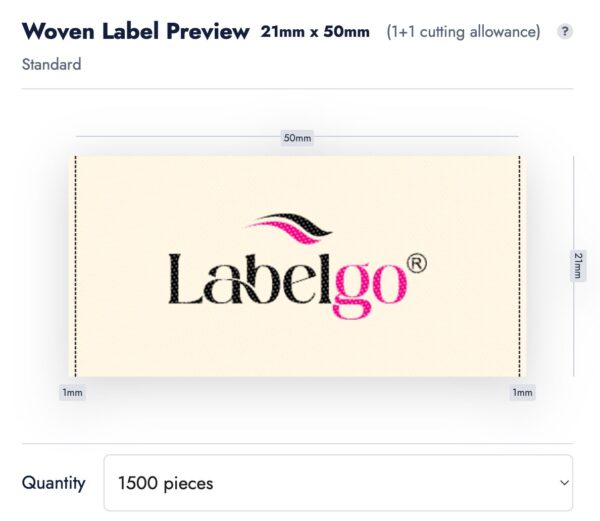
The Label Configurator by LabelGo provides a powerful way to upload your logo and transform it into a fully customized woven label, ready for production. From size, fold type to color selection, every detail is in your hands.
With LabelGo’s Label Configurator, you’re now fully equipped to transform your designs into premium woven labels produced with precision and tailored exactly to your needs.
It’s the easiest way to ensure your label matches your vision.
Looking for a special weave, advanced folding option, or extended color range? We offer fully personalized solutions.
Please don’t hesitate to contact us for advanced customization tailored to your brand’s specifications.
Label Studio opens with the Woven Label option selected by default. If you’re designing a woven label instead, simply switch to the Woven Label tab at the top of the interface.
Woven Labels are created by weaving threads into fabric, offering a durable, textured finish—perfect for brand tags and long-lasting use.
Printed Labels are ideal for high-definition, colorful designs and text on fabric like satin or cotton.
Not sure which to choose? Printed is best for soft, detailed visuals. Woven is best for texture, durability, and minimal design.
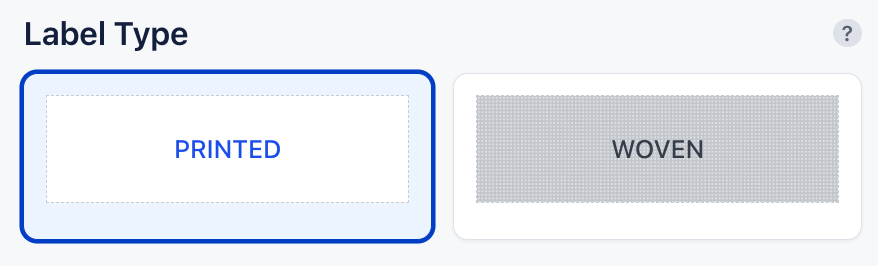
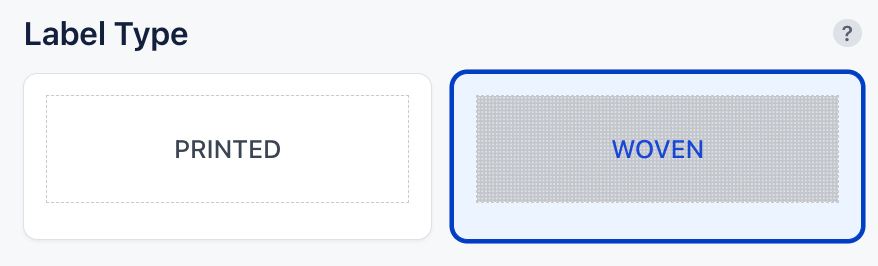
Woven Labels – Weave Quality:
Eco: Economical basic weave (52 destiny)
Standard: Balanced quality and detail (60 destiny)
Premium: High-density weave for sharp icons and text (70-80 destiny)
Printed Labels – Fabric Options:
Satin: Smooth, shiny, elegant finish
Woven Edge Satin: Stronger, sealed edges
Cotton: Soft, natural look
White Cotton: Clean, bright white background
Your choice impacts both the texture and final appearance. A live preview updates instantly with every selection.
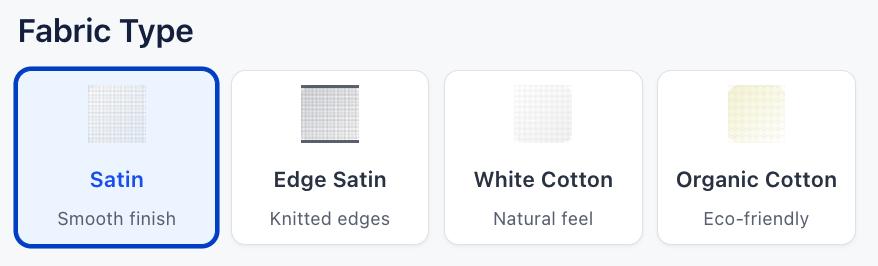
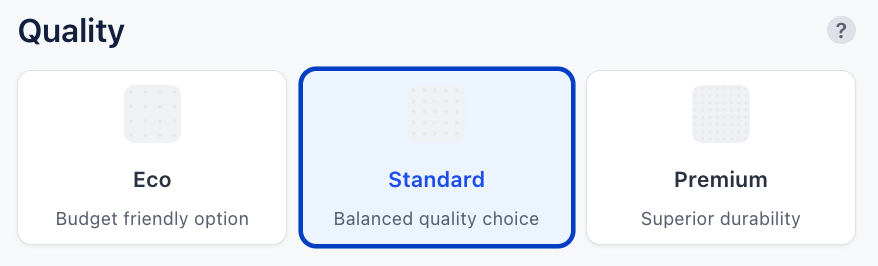
Pick your preferred label dimensions from predefined sizes. The canvas dynamically adjusts to reflect your choices in real time, helping you visualize the final product. Accurate sizing ensures your label integrates well with your product packaging or garment.
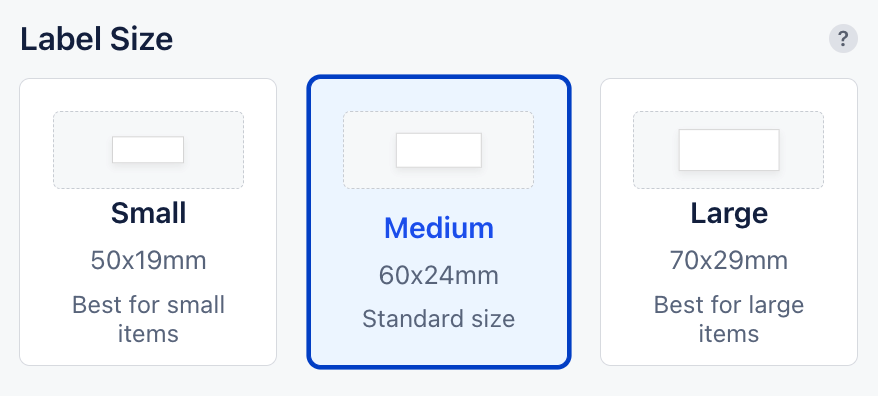
Type in your product name, brand slogan, or any other text.
Then customize:
Font size
Alignment: Left, Center, Right
Position: Adjust placement vertically and horizontally
This ensures your label layout looks balanced and readable.
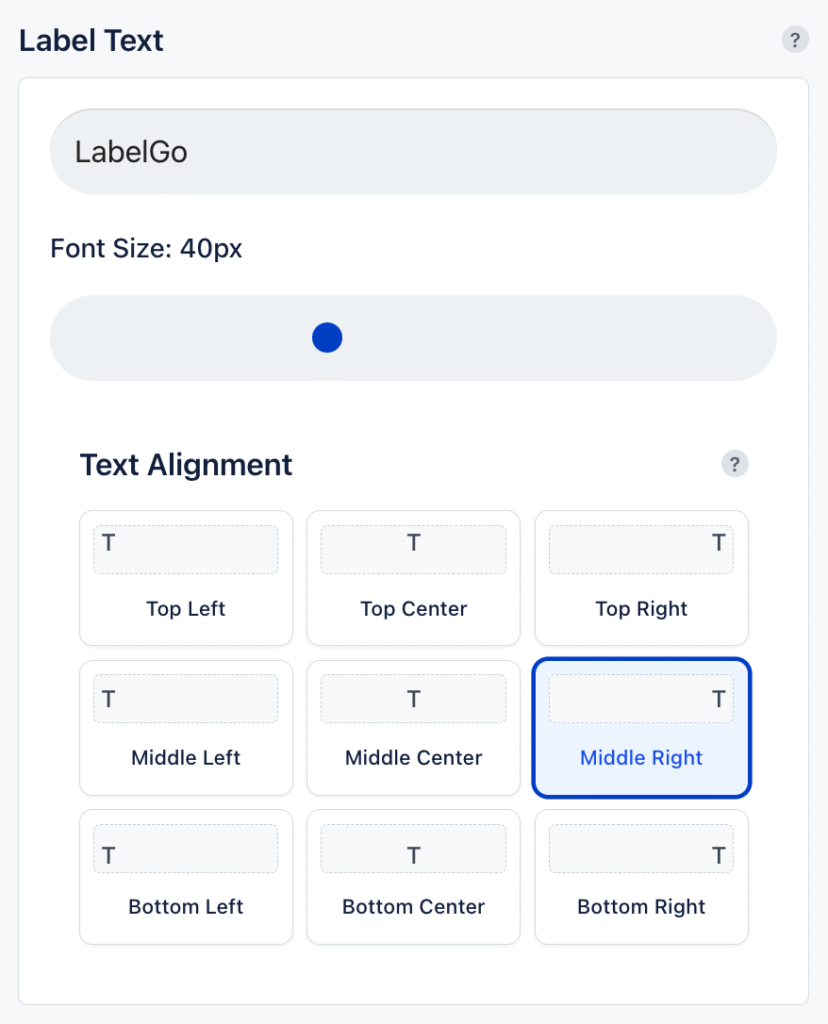
Select from a variety of fonts designed to fit different aesthetics—minimalist, playful, classic, or bold.
Choose one that aligns with your brand identity or product feel.
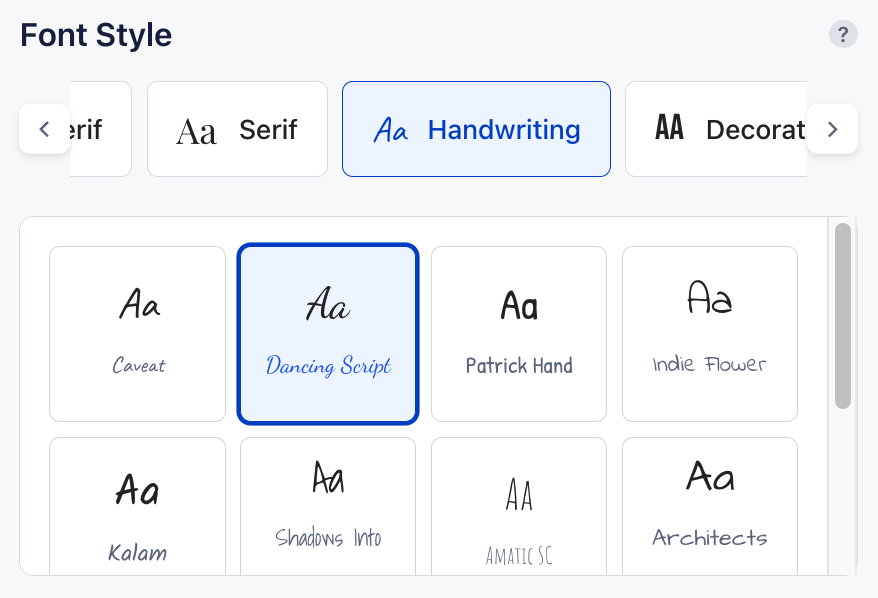
Visual icons can communicate brand personality, sustainability.
With Label Studio you can:
Insert icons to the left, right, or both sides of the text
Preview placements instantly
Use symbolic or decorative icons to enrich your design
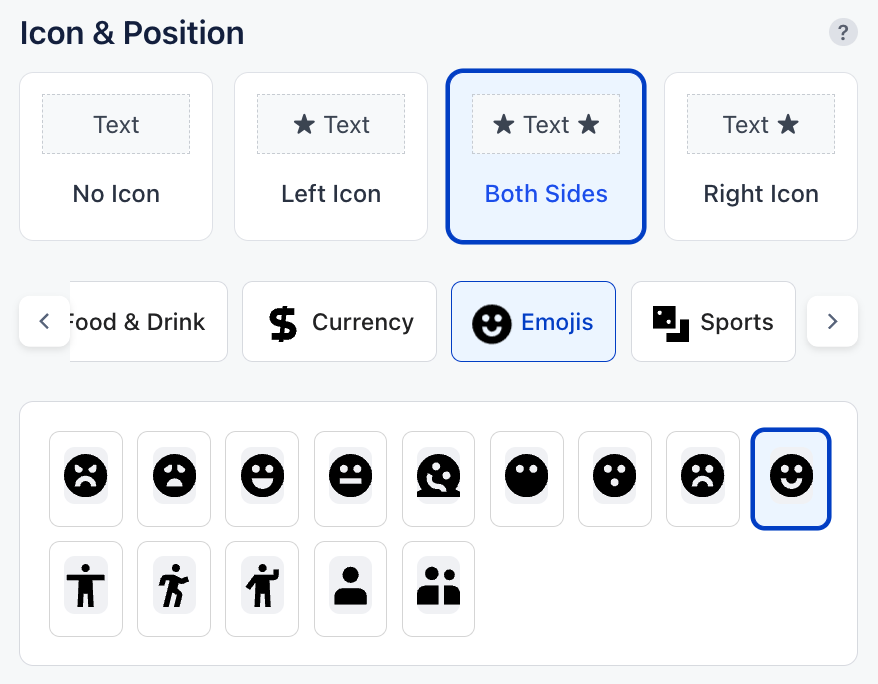
You can emphasize your label content by adding:
Single Line Frame
Double Line Frame
Frames help define the visual boundaries of your label and add a sense of polish.
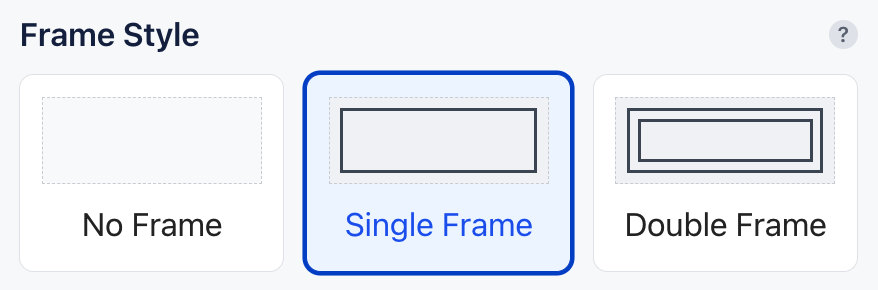
Customize color elements to match your brand:
Printed Labels: Choose text and frame colors
Woven Labels: Choose text, frame, and background color
All color selections are previewed live. LabelGo’s professional color palette ensures consistency across all labels.
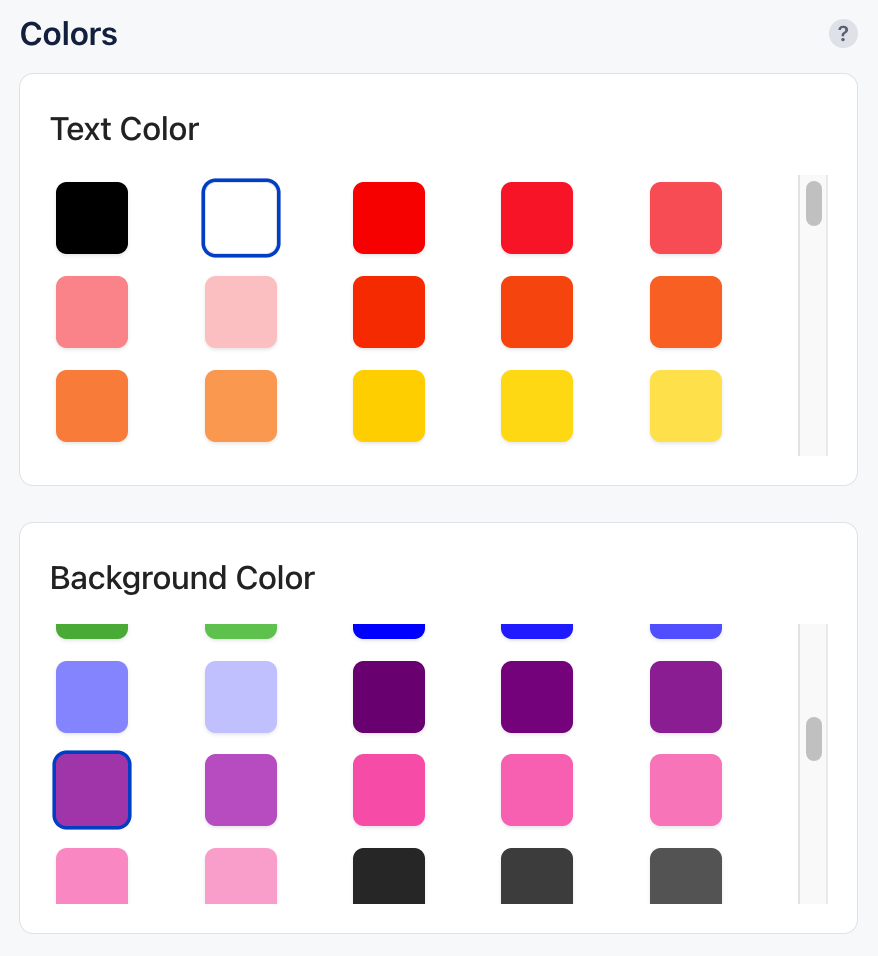
For woven labels, choose how the label will be attached to your product:
Fold & Seam Allowance: For stitching into clothing
Iron-On Adhesive: For heat-based application (no sewing)
Optional Enhancements:
Ultrasonic Cutting: Clean edges that won’t fray
Double Ground: Extra fabric layer for structure & opacity
These features improve durability and professional finish.
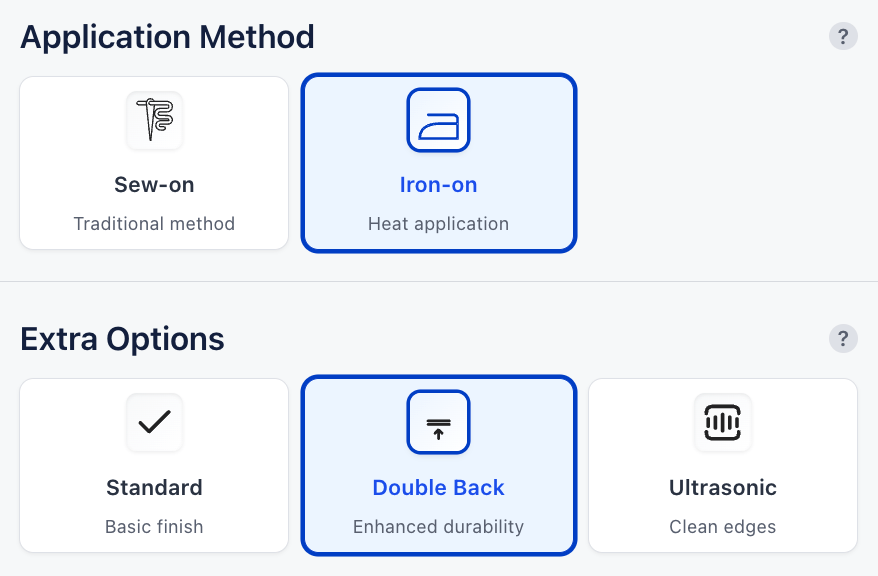
Once your label is perfectly designed:
Choose the quantity that matches your production needs
Click Add to Cart to finalize your design and proceed to checkout
All your customizations are saved and carried through to production without any loss in quality or detail.
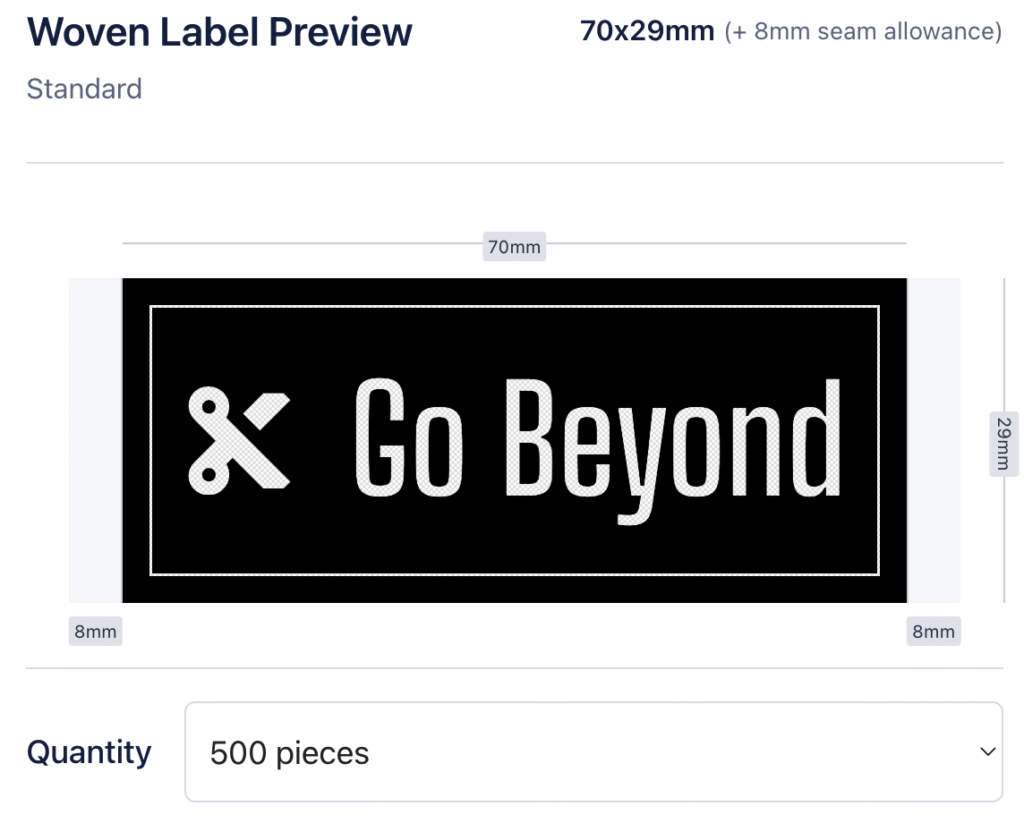
The Label Studio by LabelGo enables you to design and customize premium woven and printed labels that perfectly reflect your brand’s identity and product requirements. Follow the step-by-step guide to create your labels effortlessly and with complete control.
Designing high-quality printed or woven labels is now easier than ever. With LabelGo’s Label Studio, you have the tools to create labels that are both visually appealing and production-ready—ensuring your products meet the highest standards of branding and durability.
Need a different layout, specialty fabric, or unique application method? We’re here to help.
Please don’t hesitate to contact us for tailored label solutions that go beyond the standard customization options.
Start by selecting the material for your care label. Two fabric options are available:
Satin
A soft, smooth fabric with a glossy finish. Ideal for premium garments, satin labels feel gentle against the skin and offer an elegant look.Polyester Taffeta
A durable, slightly stiffer material with a matte texture. Perfect for everyday garments, taffeta labels are highly resistant to wear and retain clarity after repeated washes.
Your selection will immediately reflect in the live canvas preview on the right.
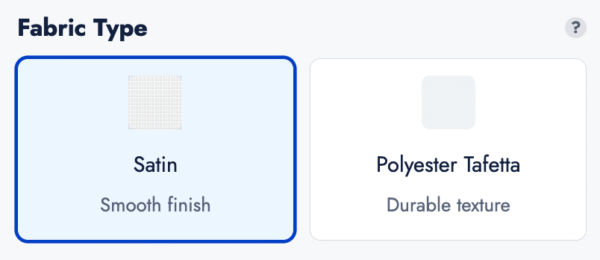
You can add up to three lines of custom text to your care label:
Text 1 — Appears at the top of the label
Text 2 — Displays just below Text 1
Text 3 — Positioned beneath the icon section at the bottom of the label
Just press enter to move to the next line.
Use these fields to include brand names, fabric content, country of origin, or any other required information.
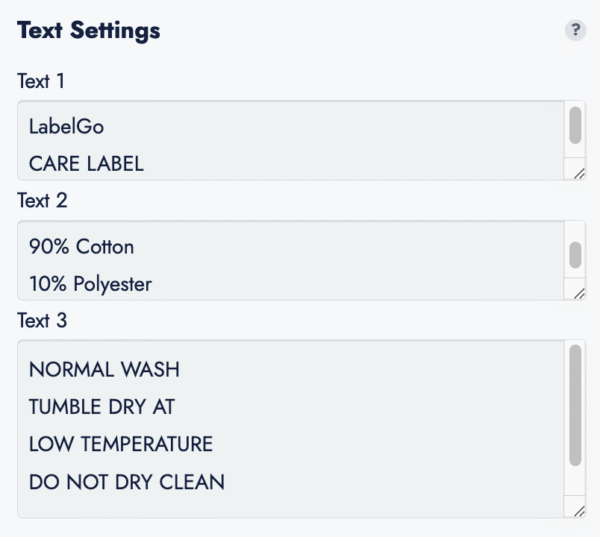
After entering your text, you can change the font style of Text 1 using the font selection dropdown. Choose a typeface that best aligns with your brand’s identity.
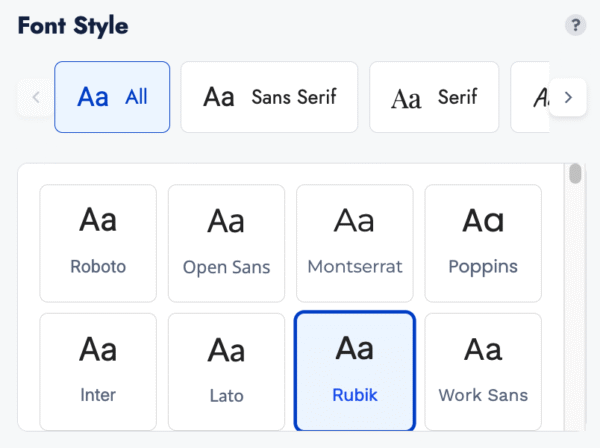
In the final customization section, you can add wash care symbols to your label. These icons help communicate care instructions clearly to the customer and comply with industry standards.
Select from a variety of icons (e.g., washing, drying, ironing, bleaching, dry cleaning)
Arrange and position them as needed under your text
Your changes will update live in the canvas area.
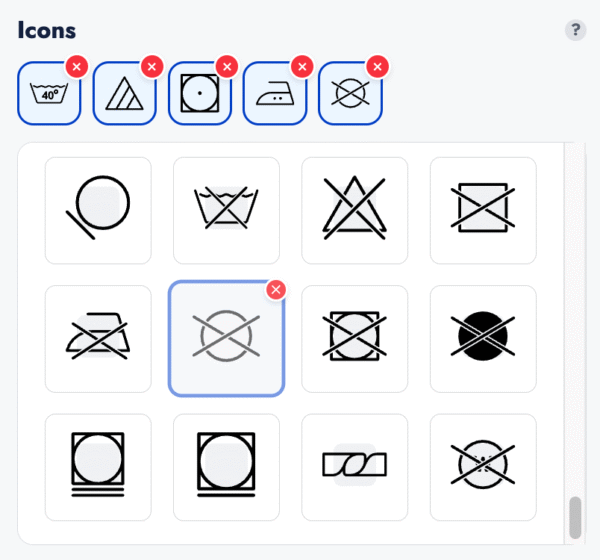
Once your care label looks exactly the way you want:
Review the design in the live preview.
Choose the quantity you’d like to order.
Click Add to Cart to proceed to checkout.
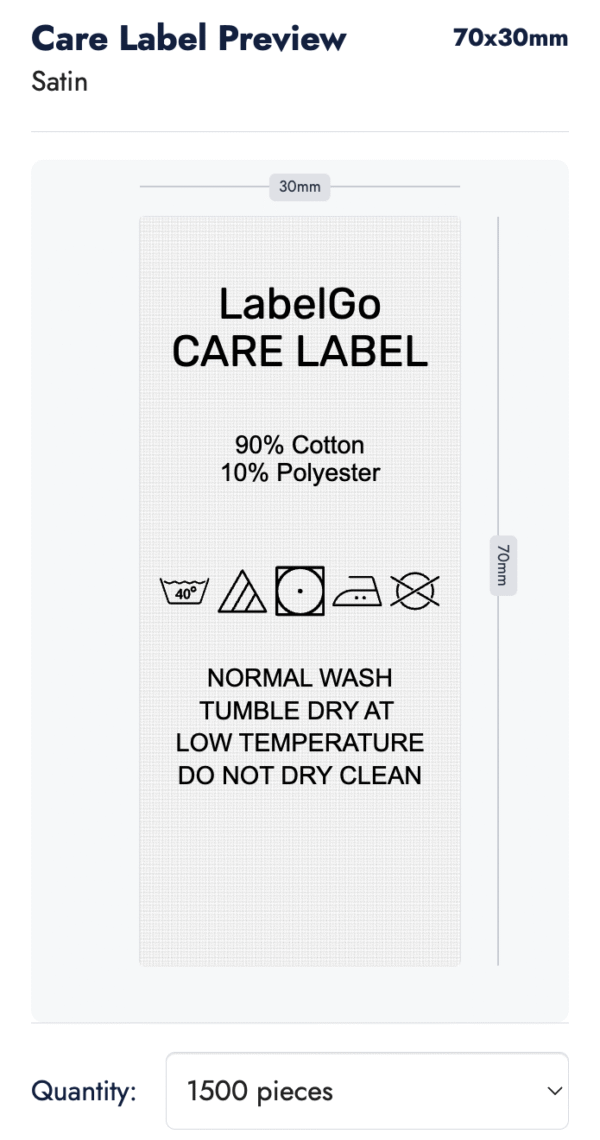
The Care Label Studio by LabelGo allows you to create custom wash care labels that meet both functional and aesthetic needs for your products. Follow the simple steps below to design your care labels with ease.
Creating high-quality care labels has never been easier. With LabelGo’s Care Label Studio, you’re equipped to design labels that are both informative and professionally finished ensuring your products meet every standard in style and compliance.
If you’d like to use a different material, explore additional color options, or request a unique layout, we’re here to help.
Please don’t hesitate to contact us for fully customized solutions tailored to your needs.
Start by selecting the shape of your cardboard tag.
You can choose from the following options:
Rectangle
Square
Circle (50mm diameter – fixed)
If Rectangle is selected, you can then choose from three size options:
Small (40x70mm)
Medium (50x90mm)
Large (70x120mm)
Square and Circle shapes come in fixed dimensions.
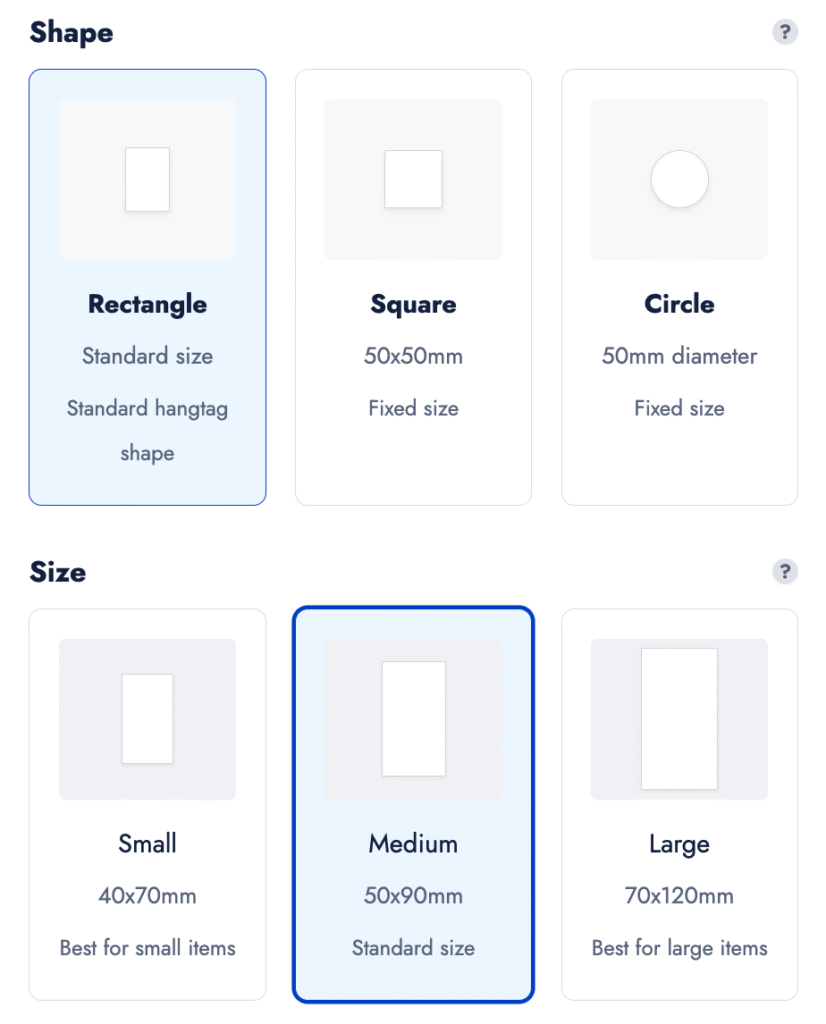
Next, choose how the back side of your tag will appear:
Blank – no content on the back
Same as Front – mirrors the front design
Different from Front – allows custom content on the back
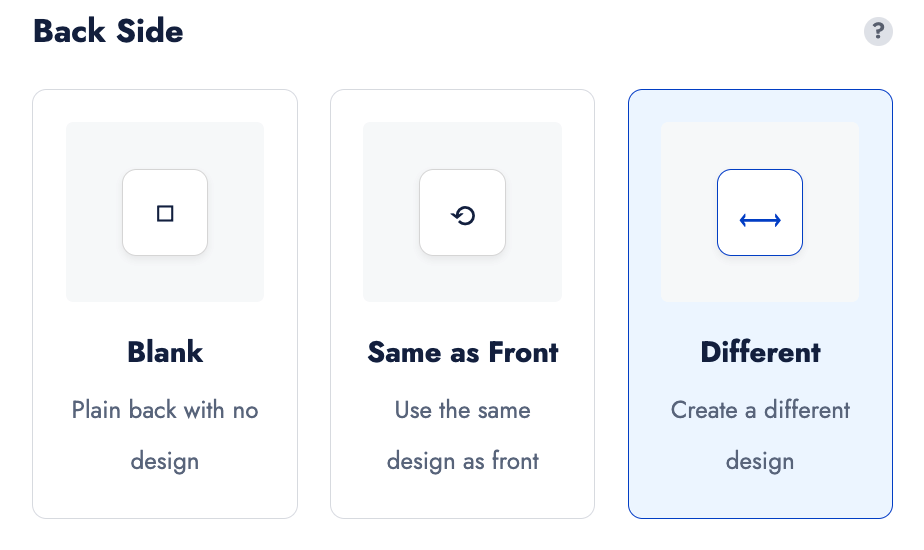
Pick the paper quality that best matches your product:
Standard – 300gsm white cardboard
Premium – 400gsm white cardboard
Recycled – 300gsm organic recycled paper
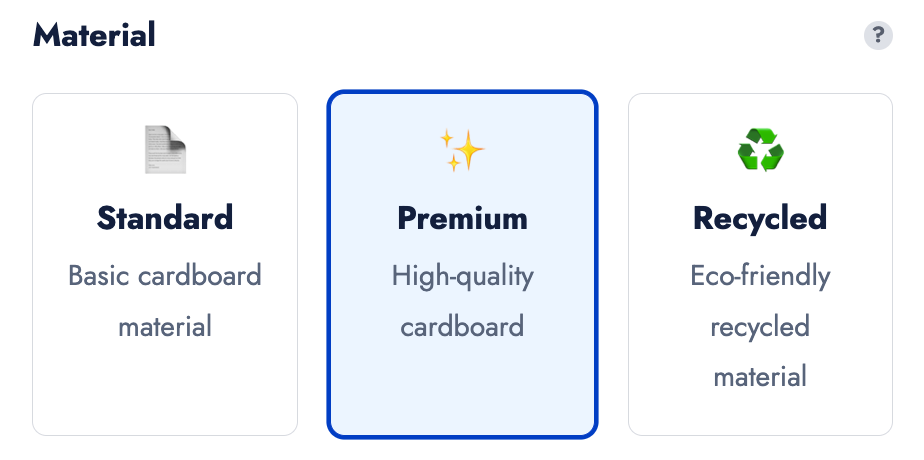
Depending on your back-side selection, upload visuals or add text to either or both sides.
Use the canvas area to:
- Upload images
- Add custom text
- Move, scale, rotate, or align your content for the perfect layout
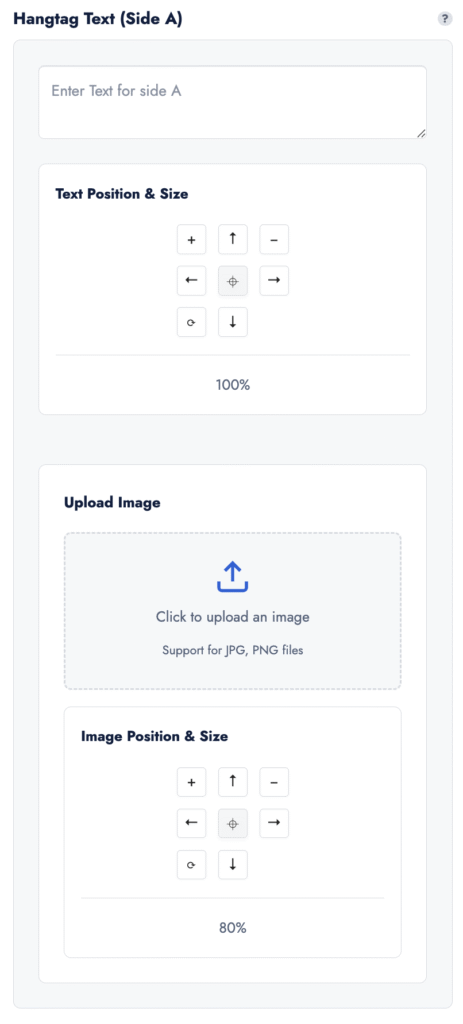
If you’ve added text, you can customize its appearance by selecting a font that matches your brand identity.
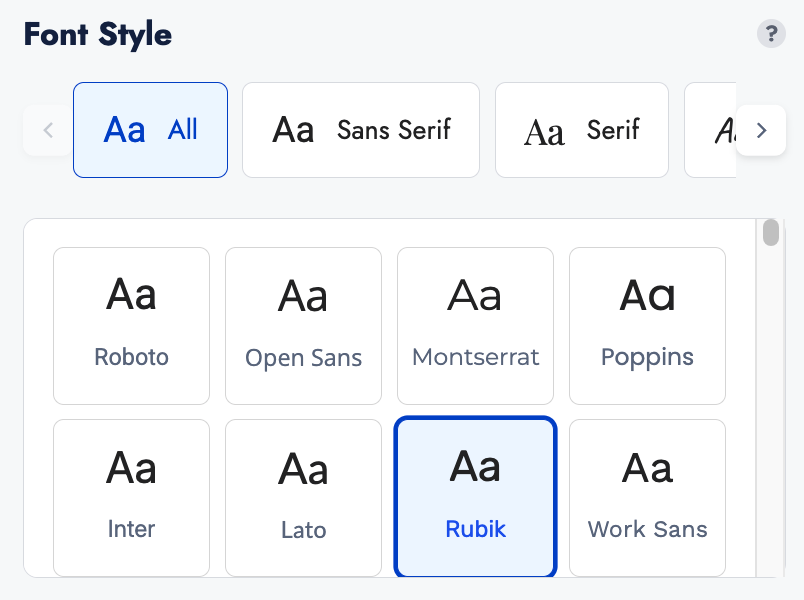
If text is present, you can change the text color.
Additionally, if you have not selected the Recycled paper option, you can also change the cardboard color to suit your design needs.
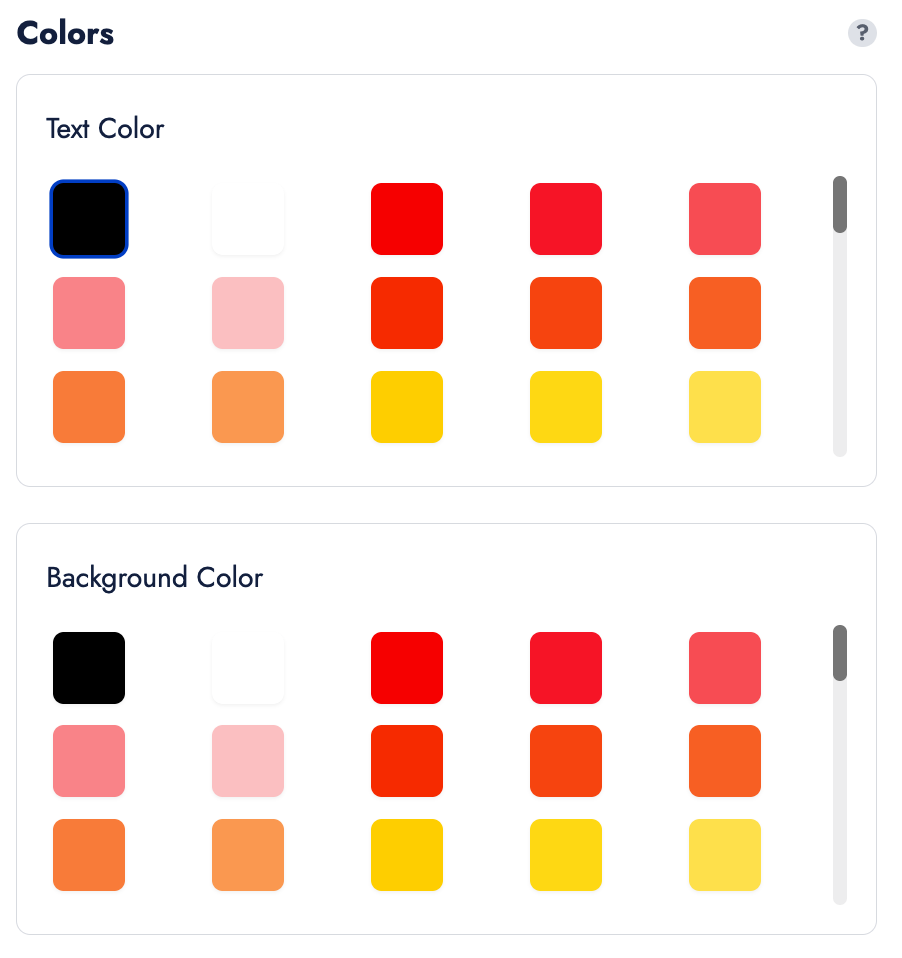
Decide how your tag will be applied:
None – plain tag without any attachment
Hole Only – a punched hole for stringing
Hole + String – select from:
Black string
White string
Organic string
All string options are attached with a metal pin for secure application.
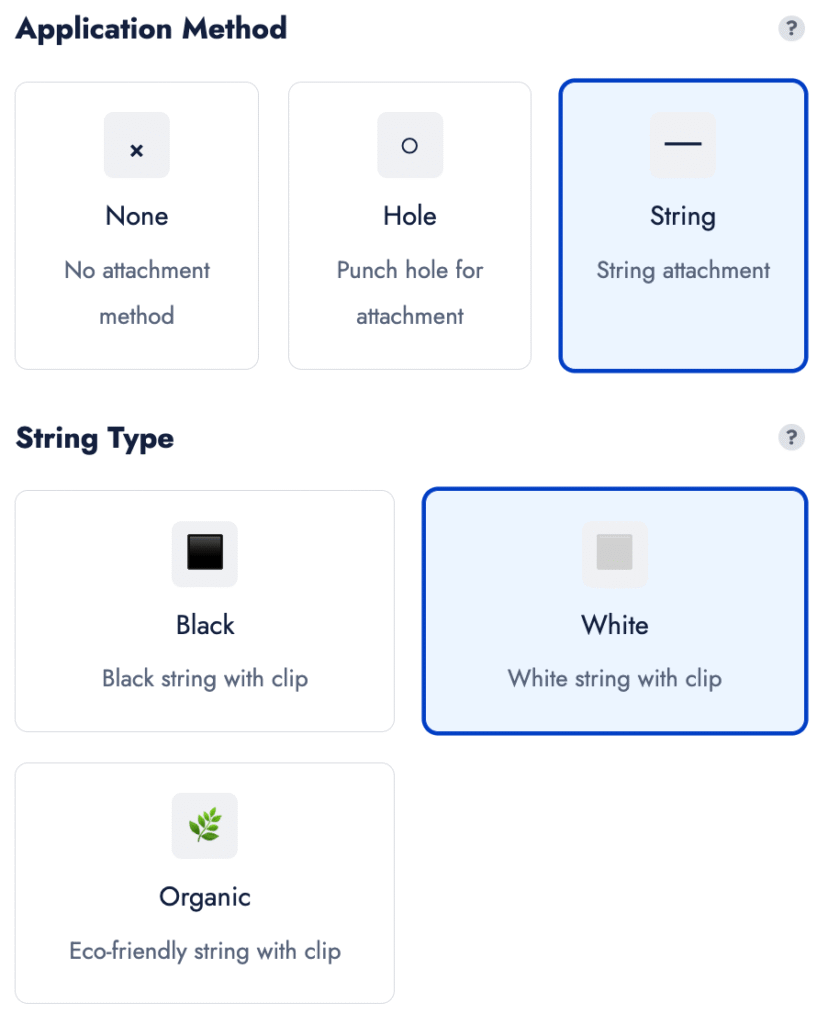
If you’ve selected Rectangle or Square, you can choose:
Rounded Corners – for a softer look
(Please note: Rounded Corners are not available for Circle shapes.)
You can also enhance your tag with:
Glossy Finish – gives the surface a polished finish
Plastering – doubles the thickness of the paper for a more rigid, durable feel
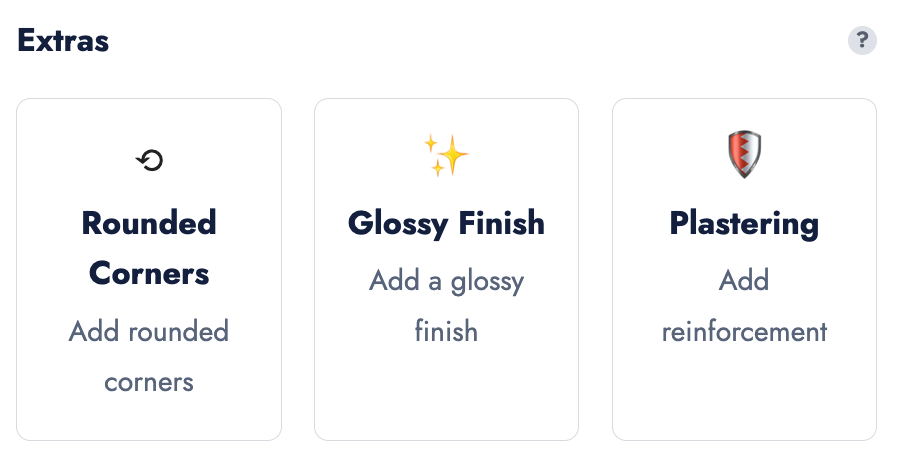
To further enhance your tag design, you can add a decorative frame around your layout for added emphasis and structure.
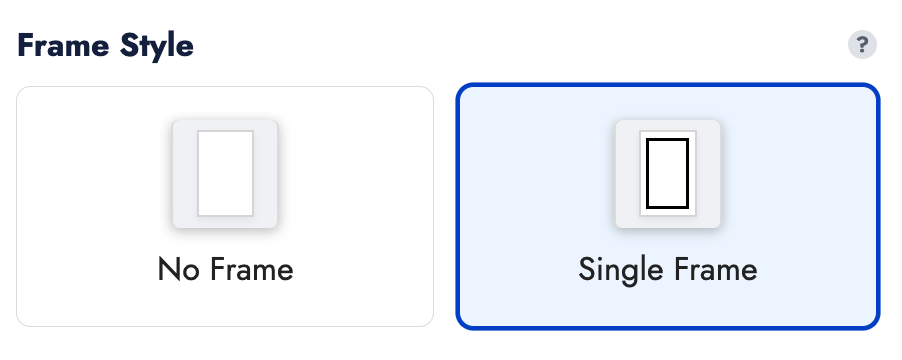
Once your tag is complete, select the desired quantity and click “Add to Cart” to place your order.
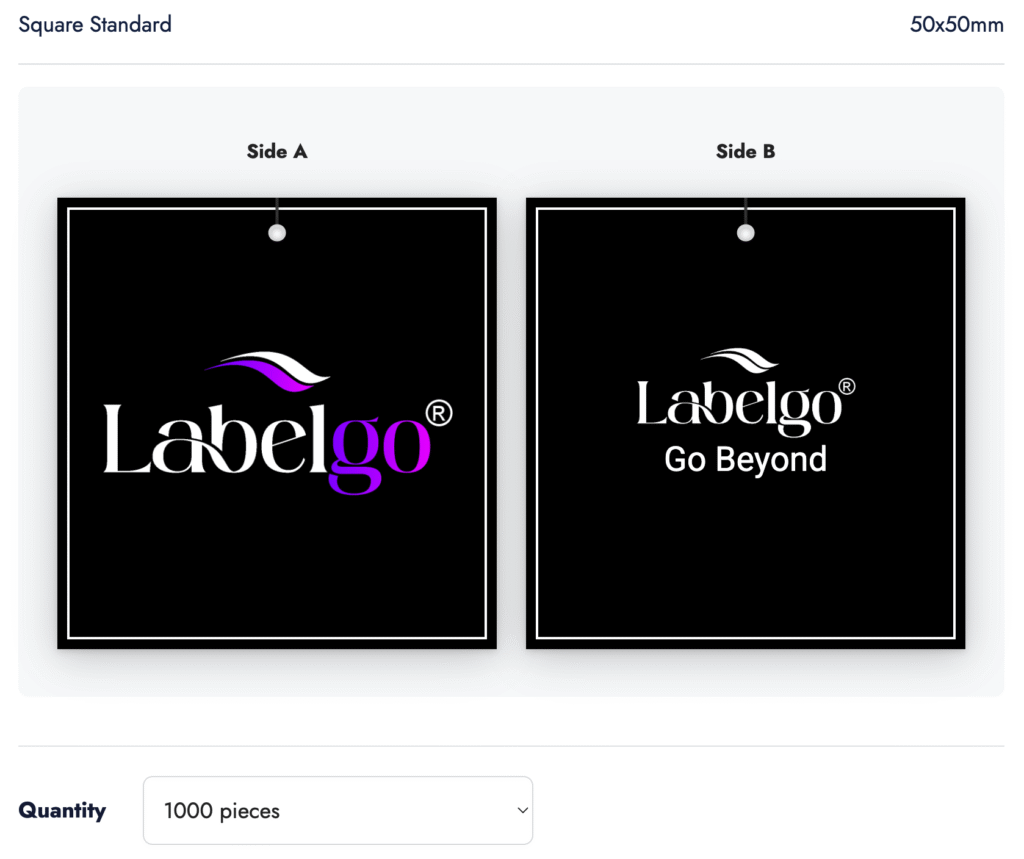
The Tag Studio by LabelGo allows you to design custom cardboard hang tags tailored to your brand’s aesthetic and functional requirements. Follow the step-by-step guide below to create professional-quality tags with ease.
With LabelGo’s Tag Studio, you have complete control over your hang tag design, shape, content, texture, and finish.
The result? A custom tag that perfectly reflects your brand’s personality and product quality.
Looking for different dimensions, materials, or layout options not available in the tag studio?
Please don’t hesitate to contact us — we’re here to offer fully tailored solutions to match your exact needs.
Start by selecting the desired label background color.
You can choose from:
White
Black
Grey
Choose your preferred size system from the dropdown options:
Letter Sizes: XXS to 3XL
Numeric Sizes: 36 to 54
These presets cover the most common size labels used in fashion and apparel production.
In the Pieces field, specify how many labels you need for each size.
Need multiple size variations in one order?
Click the “+” button to add up to 12 different size combinations in a single batch.
Each variation can have its own size and quantity.
Once all your size labels are configured, click “Add to Cart” to proceed with your order.
You’re done!
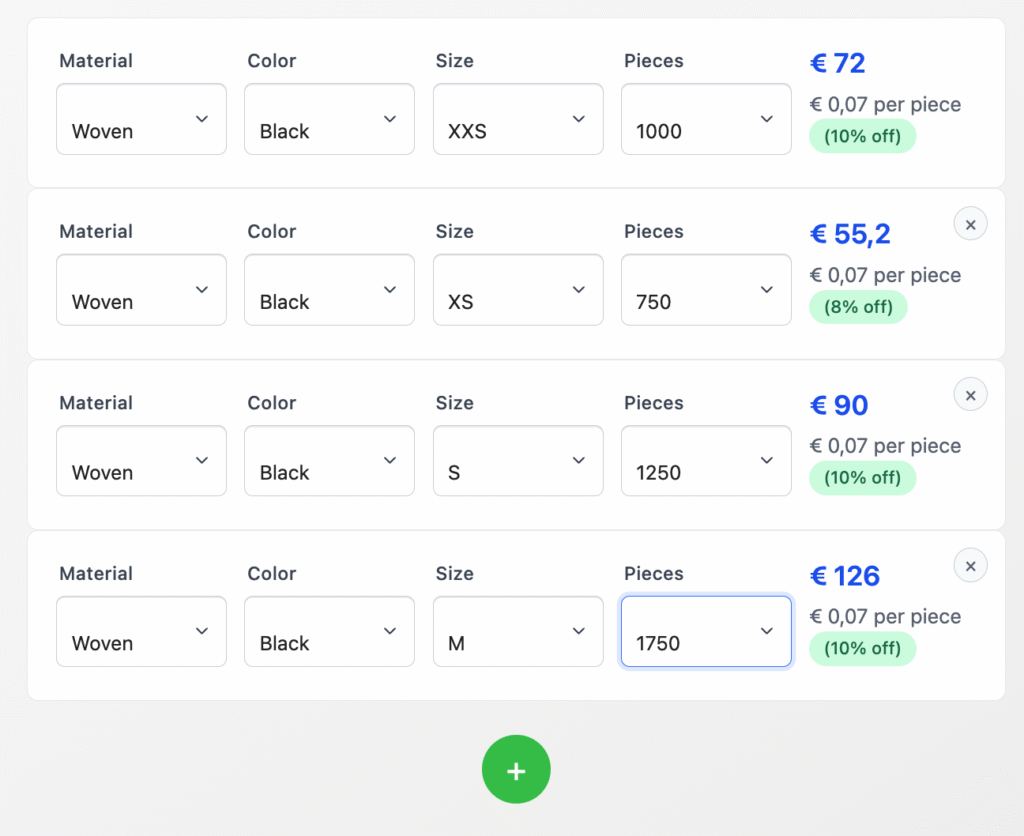
LabelGo’s Size Label allows you to quickly and efficiently select from pre-defined options and create multiple size label variations in just a few clicks.
With LabelGo’s Size Label tool, you now have everything you need to add clean, consistent, and professional size labels that perfectly match your products. Whether you’re labeling clothing, accessories, or handmade items, your size labels are now compatible in both functionality and style.
If your required size format isn’t listed (e.g., EU/US hybrid sizing, children’s sizes, or custom codes), we’re happy to help.
Please don’t hesitate to contact us for a personalized solution tailored to your production needs.
Start by selecting the format of your label.
You can choose from:
Flag Fold – folded label, ideal for side seams or concealed placement
Straight Cut – flat label, commonly used for back-neck or waistband application
Select your preferred label background color.
Available options include:
White
Black
This helps you match the label to your product’s material and aesthetic.
From the dropdown menu, choose the country that will appear on your label.
It will be displayed in the format: Made in [Country].
Need multiple size variations in one order?
Click the “+” button to add up to 12 different size combinations in a single batch.
Each variation can have its own size and quantity.
Once all your made in labels are configured, click “Add to Cart” to proceed with your order.
You’re done!
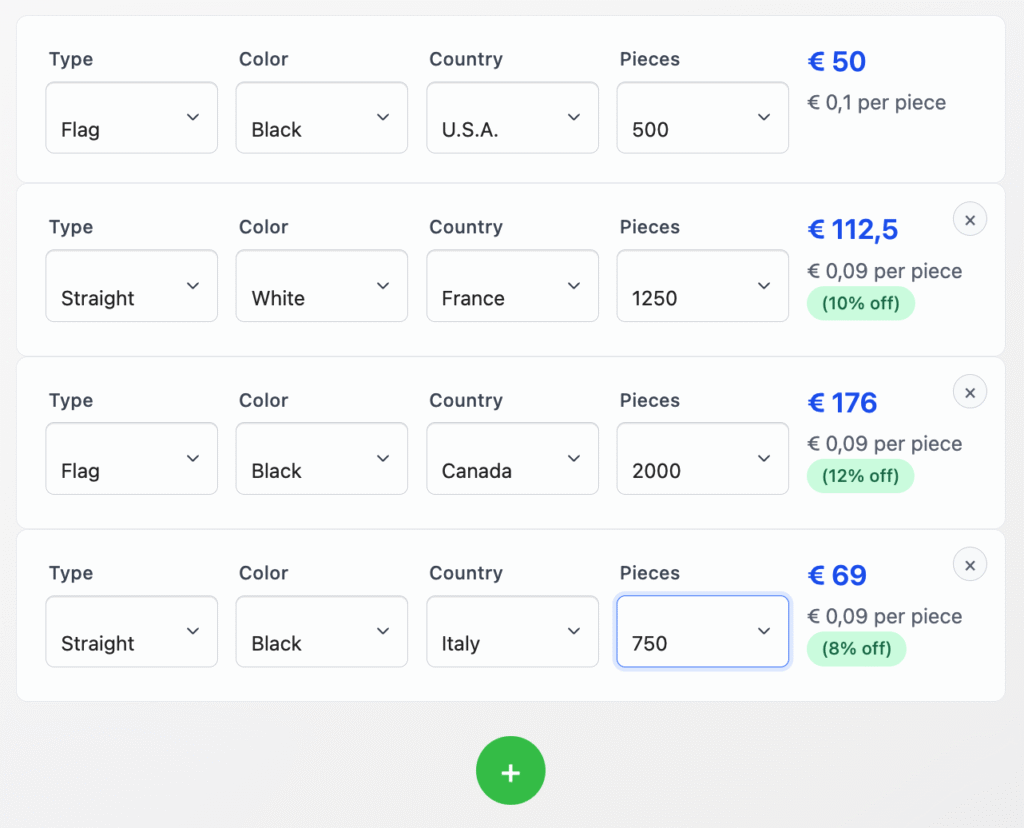
LabelGo’s Made in Label allows you to quickly and efficiently select from pre-defined options and create multiple made in label variations in just a few clicks.
With LabelGo’s Made In Label tool, adding country-of-origin information to your products has never been easier.
Whether you’re fulfilling legal requirements or highlighting local craftsmanship, your labels now speak clearly and professionally—just like your brand deserves.
If your required country, language, or layout isn’t listed, we’re happy to help.
Please don’t hesitate to contact us for a personalized solution tailored to your production needs.
